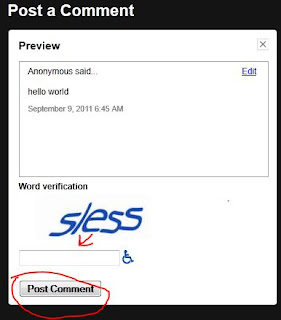One of the most common things I notice when talking to customers that aren't technically savvy is that they are unsure what to call different parts of their computer, how to explain what their computer is doing, or what questions to ask. This is going to be a bit of a techno-term lesson for those that don't want to risk being taken advantage of.
Some less than scrupulous repair technicians feed on customer misinformation to sell them stuff they don't need. They hear the customer misuse terminology and see dollar signs, knowing they can talk over the customer's head and sell them more parts or services than they really need.
Please understand this is not meant to be condescending, but an informational lesson.
Standard Components
The Tower
The main component of the computer is the tower. It may be referred to as the CPU, but that is incorrect as you will see. This is the main, all inclusive component of the computer. Everything not contained in this box is considered a peripheral component.
This empty shell is referred to as the case. The case holds all of the major components of the computer. The wires you see are connections for the various lights and external ports on the case. They will be connected to the motherboard. The case type is determined by they type of motherboard it can support. (Ex. AT, ATX, MicroATX)
The Motherboard (Mainboard)
This is the major base component for the computer. The Motherboard (or Mainboard) is what everything plugs in to. It ties all of the components of the computer together and is arguably the most important part of the computer. The motherboard controls what components can be used with the computer so it ultimately decides how upgradable the computer is.
The Central Processing Unit (CPU, Processor)
The Central Processing Unit (sometimes called the CPU or Processor) is the "brain" of the operation. The CPU processes all information into and out of the computer. The CPU's processing ability is one of the most important functions of the computer. There are several types of processors and most motherboards can only support one type of processor (usually determined by the number or arrangement of pins on the CPU). The CPU plugs into a "socket" on the motherboard. This is measured in speeds such as Megahertz (MHz) and Gigahertz (GHz); typically the larger number the better (More on that in a later post).
The CPU Heat Sink and Fan
On top of the CPU is a heat sink and fan. The Heat Sink draws heat away from the CPU itself and allows the fan to disburse the heat. It is important that the fan and heat sink are installed properly and are clean so that the heat can efficiently be removed from the CPU. An overheating CPU can cause your computer to shut off at random.
There is typically a layer of Thermal Compound, or paste that helps the transfer of heat from the CPU to the heat sink. The more heat transferred to the heat sink, the cooler and more efficient the CPU can run.
The Power Supply Unit (PSU)
The Power Supply Unit provides electrical power to the motherboard and all of the other components contained inside the tower. The motherboard and components will determine the type and size of power supply required. Typically the PSU is measured by its type and maximum output in Watts. (Ex. 350 Watt ATX power supply)
Random Access Memory (RAM, memory)
Random Access Memory or RAM stores the information that the CPU is manipulating in real time. Also known as volatile memory, the information stored in the RAM only exists temporarily and disappears when the computer is shut off.
RAM is a major factor in determining the speed of a computer as having too little can cause a bottleneck. As the CPU manipulates information it is loaded from storage media into the RAM, while in the RAM, the CPU can manipulate the information as needed, and then the information is written back to storage media. Modern computers can use part of the hard drive to create a "swap file" or "virtual memory" in case the computer is lacking on physical RAM, but manipulating information in the swap file is MUCH slower than in RAM.
RAM is typically measured in capacity (Megabytes (MB) or Gigabytes(GB) and larger is usually better (more on that in a later post).
Hard Disk Drive (HDD, Hard Drive)
The hard disk drive is also known as storage media or non-volatile memory. The hard drive stores all of the programs, pictures and music on your computer. Unlike RAM, the information stored on the hard drive remains until overwritten, even if the computer is shut off.
Hard drives are typically rated by type, speed, and size. (Ex. 7200RPM SATA 500GB)
Optional Components
Video Graphics Adapter (Video Card)
The video graphics adapter (video card) is an optional part of a computer. Some computers have on-board graphics on the motherboard. Unfortunately, the on-board graphics have to share resources with all other aspects of computation and are limited by what ever resources are left.
As operating systems, programs, and games become more graphically intense, the lack of a dedicated video card can cripple an otherwise fast system. The dedicated card takes care of all aspects of the graphics processing and sends the finished information to and from the CPU in a high speed connection called a bus. The graphics card is limited to the port types available on the motherboard and typically have their own built-in RAM used for video only. Common video card types are PCI, AGP, and PCI-e.
Sound Card
Most modern motherboards have built-in sound capable of 5.1 or better surround sound. If not, your computer may have a sound card that plugs into the motherboard and provides sound output.
Dial-Up Modem
If you have an older computer or still use dial-up internet, you likely have an internal modem. The modem allows the computer to communicate with other computers over an analog telephone line.
Network Interface Card (NIC)
If you have broadband internet (cable, DSL, Fiber Optics), chances are you have a network interface card. In many cases these too are integrated into the motherboard, but if not there may be a card as shown on the right. These typically connect to an external modem (below left) or router (below right).
Monitor (display)
No computer is complete without the monitor. Most people know what a monitor is, so this is just an explanation of the common monitor types.
Cathode-Ray Tube (CRT)
The most common monitor type is the Cathode-Ray Tube monitor (CRT) these are the big, desk hogging monitors that look like TVs. They are capable of extremely high resolutions but consume much more power than their LCD counterparts.
Liquid Crystal Display (LCD)
The Liquid Crystal Display (LCD) monitor is not able to reproduce the extremely high resolutions that a CRT can, but they are increasingly common because of their ability to display widescreen aspect ratios, lower power consumption, and small footprint.
Part Two of my computer terms will explain procedure terminology such as upload, download, install, uninstall, burning, ripping, and formatting.